- Visit http://www.google.com/chrome
- Above the download button, verify the browser language from the drop-down menu.
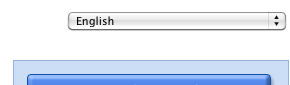
- Click Download Google Chrome.

- Review the Terms of Service, then click Accept and Install to continue.

- Open the file called "Google Chrome.dmg" after it downloads.
- In the window that opens, drag the Google Chrome icon to the Application folder. This installs Google Chrome for all user accounts on your computer.If you don't have administrative rights, drag the icon to a location on your computer where you do have rights, such as your Desktop. Google Chrome will only be installed for your user account.
- The first time you open the browser, the Finder will ask you to confirm that you want to open the application downloaded from the Internet. Click Open to continue.
- A "Welcome to Google Chrome" dialog appears and prompts you to choose the search engine you'd like to use by default in the browser.
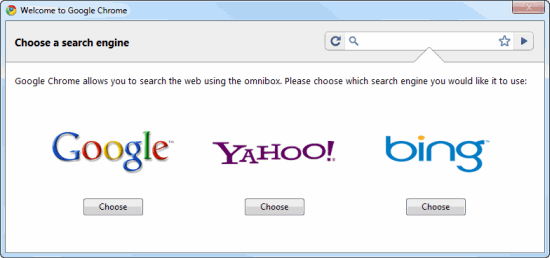
If you represent a search engine, you can contact the Google Chrome team at chrome-search-engines {at} google {dot} com.
 Nhãn:
Chrome Help
Nhãn:
Chrome Help

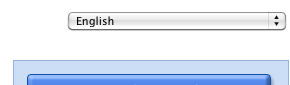


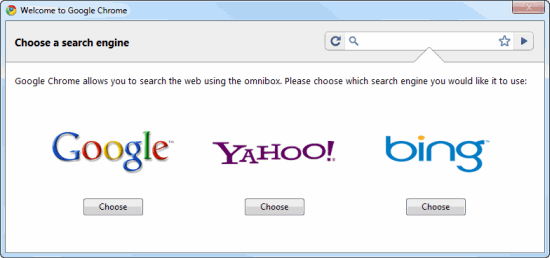
 Previous Article
Previous Article


Responses
0 Respones to "How to install Google Chrome in Mac OS"
Đăng nhận xét